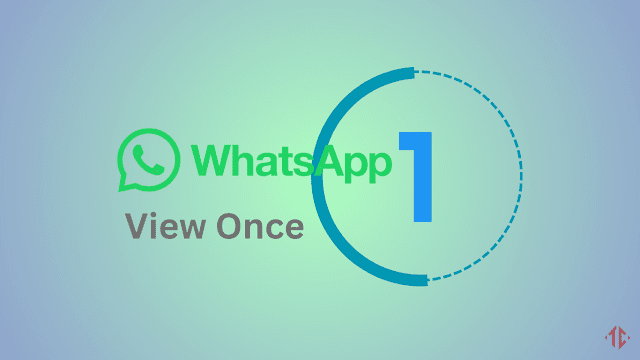 |
| View Once Mode |
Must Read: Generate WhatsApp Group Invite Link & QR Code: Ultimate Guide
WhatsApp, one of the world's most popular messaging apps, is constantly evolving to provide users with new features and functionalities. One such feature that has gained significant attention is the View Once mode. This mode allows you to send photos and videos that can only be viewed once by the recipient. After they've seen it, the media file disappears, adding an extra layer of privacy to your conversations.
In this comprehensive guide, we'll walk you through the process of enabling or disabling the View Once mode on WhatsApp.
What is View Once Mode?
View Once Mode is a privacy-oriented feature on WhatsApp that gives users more control over the media they share. When you enable this mode while sending a photo or video, the recipient can only view the media once, and after that, it disappears from the chat. This feature is particularly useful when you want to share sensitive or temporary content that you don't want to remain in the recipient's chat history.
This feature is especially useful for sharing sensitive information, personal photos, or any content you want to ensure doesn't linger on the recipient's device. However, it's essential to understand how to enable or disable this feature to control your media sharing effectively.
Enabling View Once Mode
Update WhatsApp
Make sure you have the latest version of WhatsApp installed on your device. View Once mode might not be available in older versions.
Open the Chat
Launch WhatsApp and open the chat where you want to send a View Once photo or video.
Attach Media
Tap on the attachment icon (usually a paperclip or camera icon) to open the media menu.
Select the Media
Choose the photo or video you want to send in View Once mode from your device's gallery or by using the camera.
Activate View Once
Before sending, look for the 1 icon with a circle around it. This is the View Once mode toggle. Tap on it to enable View Once mode.
Send the Media
After enabling View Once mode, send the media like you normally would by tapping the send button (usually a paper plane icon).
Confirmation
WhatsApp will prompt you to confirm that you want to send the media in View Once Mode. Confirm your choice, and the media will be sent.
Disabling View Once Mode
If you change your mind and want to send a photo or video without View Once Mode, you can easily disable it. Here's how:
Open the Chat
Navigate to the chat where you sent the media.
View the Media
Tap on the media you sent in View Once mode.
Disable View Once
You'll notice a View Once label at the top left corner of the media. Tap on it, and it will disable View Once mode for that particular media.
Confirmation
You'll receive a confirmation that View Once mode has been disabled for this media.
The recipient will now be able to view the media multiple times, and it will remain in the chat as usual.
Understanding View Once Mode Privacy
View Once Mode enhances privacy by ensuring that the recipient cannot keep a permanent copy of the media you've shared. However, it's essential to understand its limitations:
Screenshot Alert
WhatsApp does not prevent recipients from taking screenshots while viewing the media. If they take a screenshot, you won't receive a notification, but they will be alerted that you enabled View Once Mode.
Media Expiry
Even though the media disappears from the chat after being viewed, it may still be stored in the recipient's device's temporary storage until it is cleared. This means that there is a possibility of recovery using third-party tools.
Forwarding
Recipients can forward the media before it disappears, so be cautious about who you share sensitive content with.
Privacy Tips for Using View Once Mode
To ensure your privacy when using View Once Mode on WhatsApp, consider the following tips:
Only Share with Trusted Contacts
Use View Once Mode for sharing sensitive content only with people you trust.
Be Aware of Screenshots
Be mindful that recipients can take screenshots, so avoid sharing extremely sensitive or private information using this feature.
Use Other Encryption Tools
If you need to share highly confidential information, consider using end-to-end encrypted apps specifically designed for secure communication.
Additional Tips and Considerations
1. No Screenshots Allowed:
When someone receives a media file in View Once mode, they won't be able to take a screenshot of it. WhatsApp actively prevents this.
2. Time Limit:
It's important to note that the recipient will only have one opportunity to view the media. Once they've opened it, they won't be able to go back and view it again.
3. Storage Considerations:
Enabling View Once mode can be useful for saving storage space on both the sender and recipient's devices since the media disappears after being viewed.
4. Privacy and Security:
View Once mode provides an extra layer of privacy, especially when sharing sensitive information or personal media.
5. Group Chats:
View Once mode is also available for group chats. Any member of the group can view the media once.
6. Unavailable for All Media Types:
As of my last knowledge update in September 2021, View Once mode is available for both photos and videos, but not for documents or voice messages.
Conclusion
In conclusion, View Once mode is a powerful feature that enhances privacy and security in your WhatsApp conversations. By following the steps outlined in this guide, you can easily enable or disable View Once mode as needed. Remember to keep your WhatsApp updated to access the latest features and functionalities.
WhatsApp continues to evolve, so it's worth keeping an eye out for any new updates or features related to View Once mode in the future.


.jpg)




0 Comments
Dear Reader,
Thanks for taking the time to share your thoughts with us!
We'll carefully consider your comments and suggestions, and we're grateful for your input.
Best regards,
Team Tutorial Crew