 |
| Download Aadhaar |
Anyone can Download Aadhaar Online on a Mobile or PC easily using an Aadhaar number, enrolment ID, virtual ID, etc. After the enrolment process is finished, people can obtain and print their E-Aadhaar cards from the UIDAI official website. Your e-Aadhaar is a copy of your original Aadhaar and is a password-protected electronic version of it that has been digitally signed by UIDAI.
Once the Aadhaar number is received, the person can download their Aadhaar card by following these various procedures. The steps for downloading an Aadhaar card via the m-Aadhaar app and Digi-Locker are described in this article.
Download Aadhaar online:
1. With your Aadhaar Number
If you have already been issued an Aadhaar number then to download and print an e-Aadhaar card online, follow the instructions listed below:
- Visit the UIDAI official website to download Aadhaar Card (e-Aadhaar).
- Click on the "My Aadhaar" tab.
- Select the Download Aadhaar option from the list or click here.
- Select Download Aadhaar from the given list.
- In the "Download electronic copy of your Aadhaar" section and click the "Aadhaar Number" tab.
 |
| Aadhaar Number |
- Enter a 12-digit Aadhaar Number and enter the Captcha for Verification and Click "Send OTP".
 |
| Get OTP |
- Enter OTP received on your registered mobile number.
- Click on "Verify and Download"
- After successful verification you will find a password-protected PDF of the Aadhaar card in your Downloads folder. You need to enter the first four letters of your name (as mentioned on your Aadhaar card) and your Year of Birth in YYYY format as the password to open your Aadhaar card. (Example: RAME1975)
2. With Enrolment ID
If you don't have an Aadhaar number but have an Enrolment ID then to download and print an e-Aadhaar card online, follow the instructions listed below:
- Visit the UIDAI official website to download Aadhaar Card (e-Aadhaar).
- Click on the "My Aadhaar" tab.
- Select the Download Aadhaar option from the list or click here.
- Select Download Aadhaar from the given list.
- In the "Download electronic copy of your Aadhaar" section and click the "Enrolment ID (EID)" tab.
 |
| Enrolment ID |
- Enter the Enrolment ID and enter the Captcha for Verification and Click "Send OTP".
- Enter OTP received on your registered mobile number.
- Click on "Verify and Download".
- After successful verification you will find a password-protected PDF of the Aadhaar card in your Downloads folder. You need to enter the first four letters of your name (as mentioned on your Aadhaar card) and your Year of Birth in YYYY format as the password to open your Aadhaar card. (Example: RAME1975).
3. With Virtual ID (VID)
If you have a Virtual ID then to download and print an e-Aadhaar card online, follow the instructions listed below:
- Visit the UIDAI official website to download Aadhaar Card (e-Aadhaar).
- Click on the "My Aadhaar" tab.
- Select the Download Aadhaar option from the list or click here.
- Select Download Aadhaar from the given list.
- In the "Download electronic copy of your Aadhaar" section and click the "Virtual ID (VID)" tab.
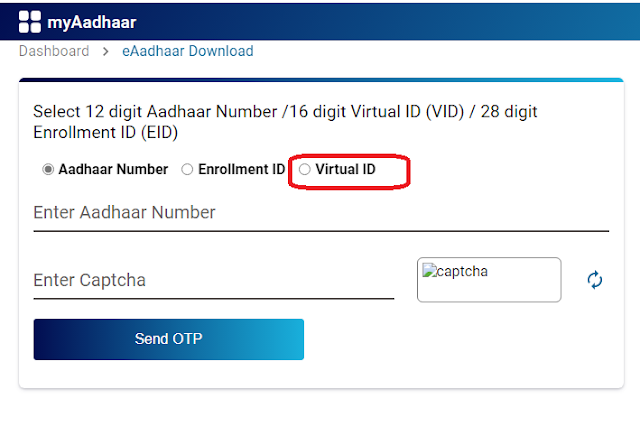 |
| Virtual ID |
- Enter Virtual ID and enter the Captcha for Verification and Click "Send OTP".
- Enter OTP received on your registered mobile number.
- Click on "Verify and Download".
- After successful verification you will find a password-protected PDF of the Aadhaar card in your Downloads folder. You need to enter the first four letters of your name (as mentioned on your Aadhaar card) and your Year of Birth in YYYY format as the password to open your Aadhaar card. (Example: RAME1975).
Download Aadhaar Card by Name and Mobile Number/Email Id
If in case you forgot your Aadhaar number or EID, still you could download e Aadhaar by your Name and Mobile Number, or Email. Follow the instructions listed below:
- Click Here to find your lost Aadhaar/Enrolment ID.
- Select your Aadhaar Number/Enrolment ID whatever you have to find.
- Enter your full name, mobile number, or email address, and the Captcha for Verification and Click "Send OTP".
- You will receive your Aadhaar Number/Enrolment ID on your registered mobile number after verification of OTP.
- Visit the UIDAI official website to download Aadhaar Card (e-Aadhaar).
- Click on the "My Aadhaar" tab.
- Select the Download Aadhaar option from the list or click here.
- Select Download Aadhaar from the given list.
- In the "Download electronic copy of your Aadhaar" section and click the "Aadhaar Number/Enrolment ID" tab.
- Enter the Aadhaar Number/Enrolment ID and enter the Captcha for Verification and Click "Send OTP".
- Enter OTP received on your registered mobile number.
- Click on "Verify and Download".
- After successful verification you will find a password-protected PDF of the Aadhaar card in your Downloads folder. You need to enter the first four letters of your name (as mentioned on your Aadhar card) and Year of Birth in YYYY format as a password to open your Aadhar card. (Example: RAME1975).
Download Aadhaar through DigiLocker App
DigiLocker is a mobile application that can be used to download your Aadhaar card. DigiLocker is an initiative by the government of India under the Digital India Program. It is a cloud-based platform for issuing, storing, sharing, and verifying documents and certificates in digital form. To download Aadhaar from your DigiLocker account, follow these steps:
- Download the DigiLocker App from Play Store/App Store.
- Enter your Aadhaar Number/Mobile Number.
- Enter the 6-digit pin of your DigiLocker Account. In case you forget it then click "Forgot security PIN?" to retrieve it.
- Complete the Sign in steps to sign in to your account.
 |
| DigiLocker Login Screen |
- Enter and verify the OTP received on your mobile.
- Select UIDAI and click on Aadhaar from the list.
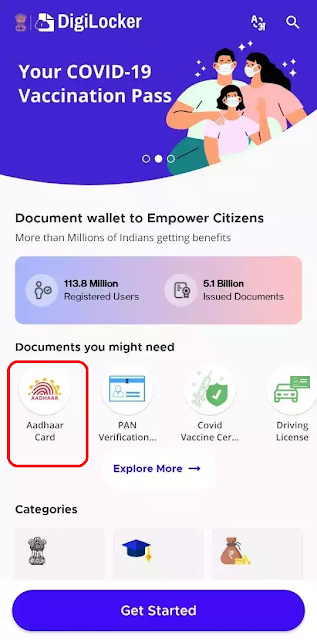 |
| Aadhaar Download |
- Enter your Aadhaar Number and the OTP received on your registered mobile number for verification.
- Once downloaded, the Aadhar card will appear in the Issued section of the app.
- Now from the “Issue Document” page, you can download your Aadhaar card.
Download Aadhaar through Umang App
UMANG (Unified Mobile Application for New-Age Governance) is one of the key initiatives under the Digital India program to develop a common, unified platform and mobile app to facilitate a single point of access to all government services. This app allows you to pierce - Governance services from central, state, and regional bodies and agencies across India. The app is integrated with digital India services like Aadhaar and DigiLocker. To download your Aadhaar card on UMANG follow the below steps:
- Download the Umang App from Play Store/App Store.
- Click Aadhaar Card under the All Services tab.
- Select "View Aadhaar Card from DigiLocker".
- You will be redirected to the DigiLocker page. Register/Login to DigiLocker.
- Now you can View or Download your Aadhaar Card via DigiLocker Page.
Masked Aadhaar
Masks Aadhaar choice lets you to masks your Aadhaar number to your downloaded e-Aadhaar. Masked Aadhaar variety implies changing of first 8-digits of the Aadhaar range with a few characters like “xxxx-xxxx” while the most effective last 4-digits of the Aadhaar range are seen.
Point to Know about PVC Aadhaar
- UIDAI sends OTP to your registered mobile number for verification.
- You can download your Aadhaar Card on Mobile also.
- You can Download an e-Aadhaar card as many times as you want.
- You cannot download an Aadhaar card if your mobile number is not registered with your Aadhaar Card.
- After downloading the Aadhaar card you need a password to open the Aadhaar pdf file.


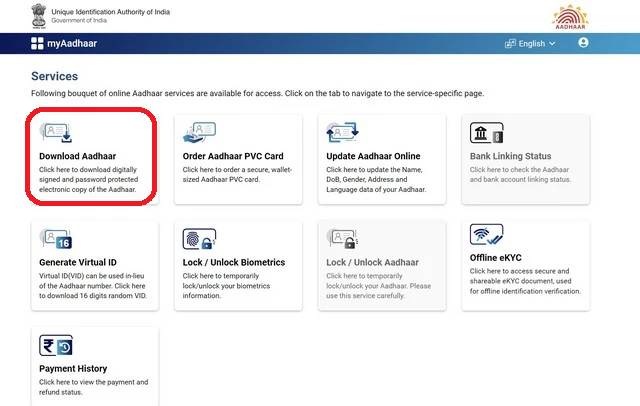






0 Comments
Dear Reader,
Thanks for taking the time to share your thoughts with us!
We'll carefully consider your comments and suggestions, and we're grateful for your input.
Best regards,
Team Tutorial Crew